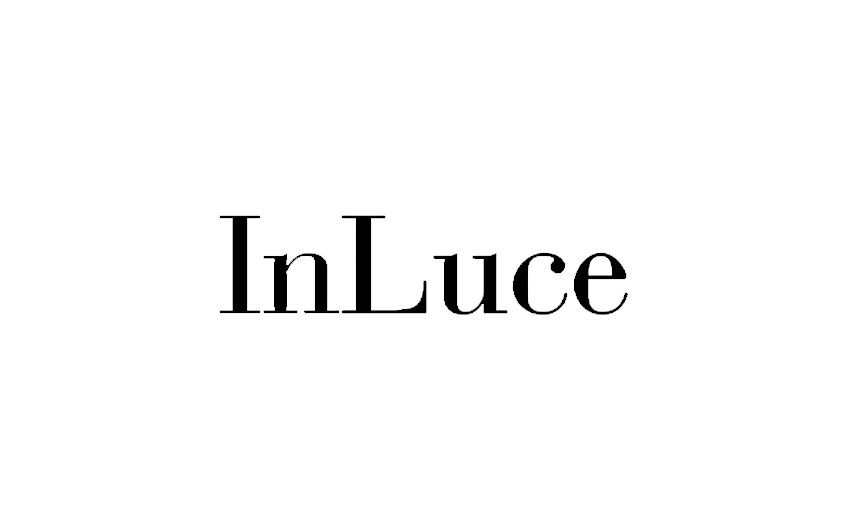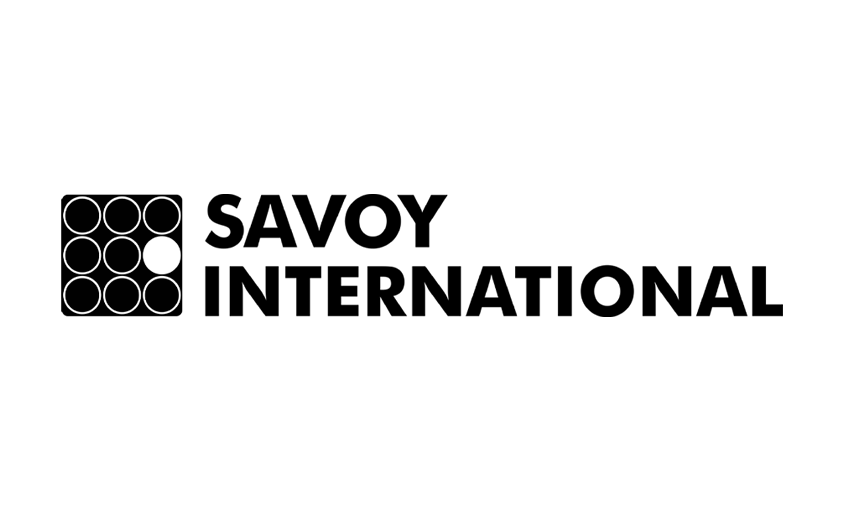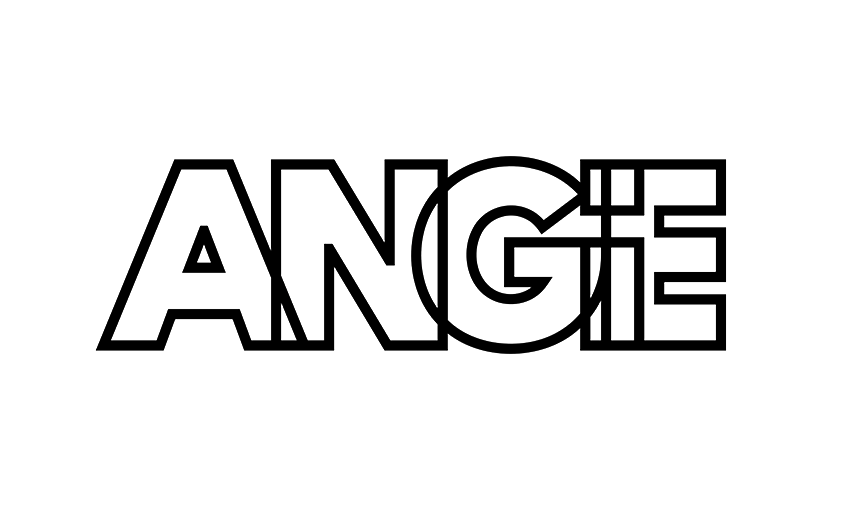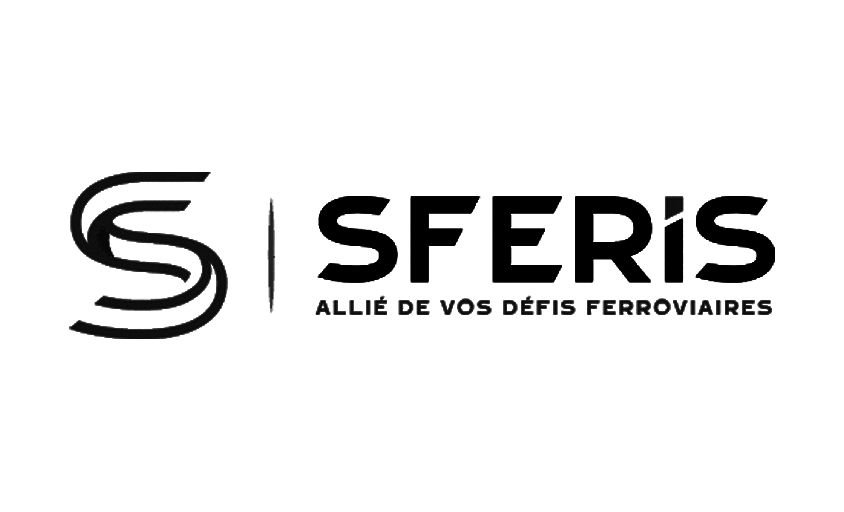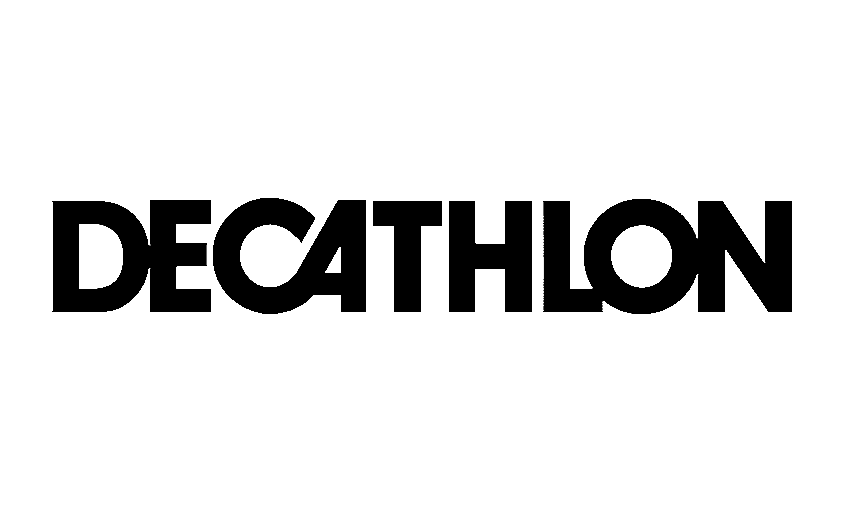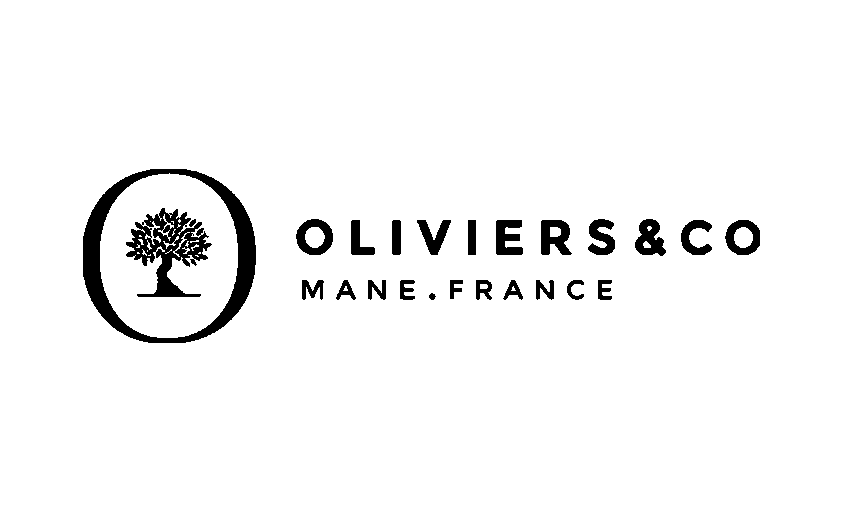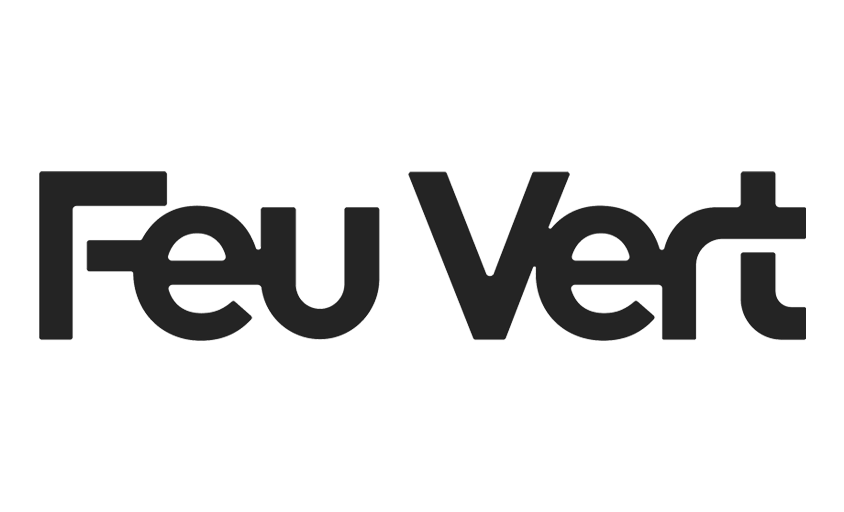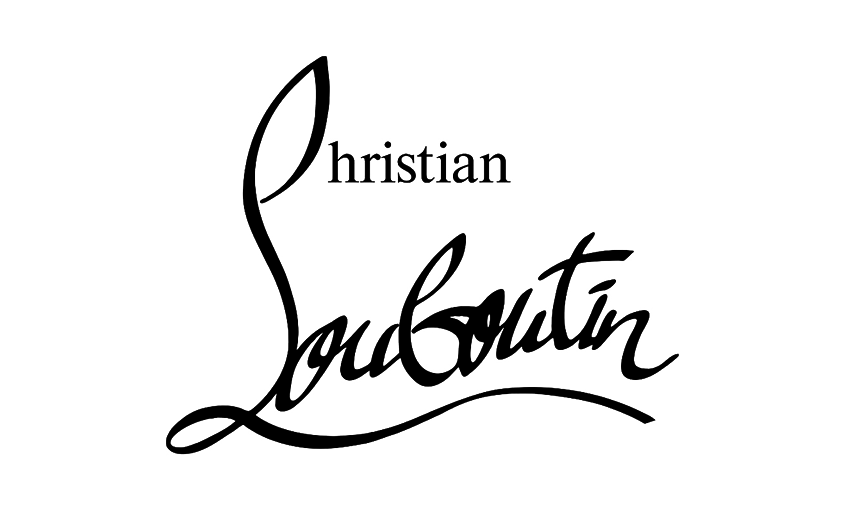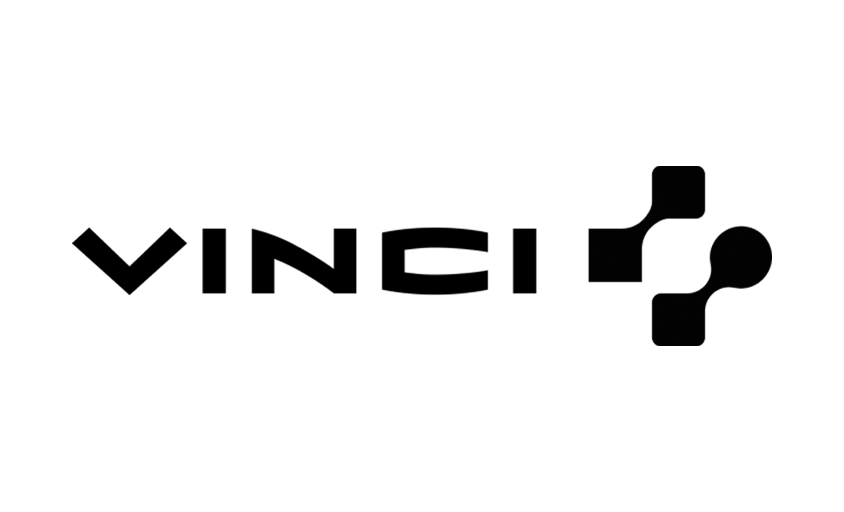Put a Black Background to a Photo
In this article :
Changing the background of an image is a commonly used technique in photo retouching, especially to create a more professional, artistic, or dramatic effect. Whether it’s for a portrait, a product, or a corporate photo, adding a black background can enhance the visual impact and highlight the subject. Here are several accessible methods to achieve this, whether you’re an amateur or a professional.
Different Methods
1. Using Online Tools
If you’re looking for a quick solution without installing software, several platforms allow you to change the background with just a few clicks:
- Remove.bg: The tool automatically detects the subject and allows you to replace the background with black.
- Canva: In the Pro version, the “Background Remover” option makes it easy to change the background.
- Fotor: An online editor with an option to remove the background and select a background color.
These tools are convenient for beginners but may lack precision on fine details like hair or complex textures.
2. Add a Black Background with Photoshop
For a professional result, Photoshop is the ideal tool. Here’s a quick method:
- Open the image in Photoshop.
- Use the Quick Selection Tool (or the Pen Tool for more precision) to select the subject.
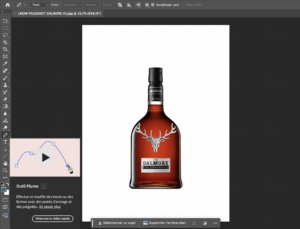
- Create a Layer Mask to Remove the Background.
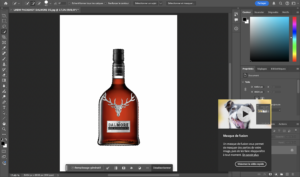
- Add a black background layer beneath the main layer.
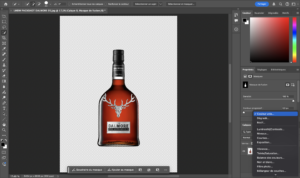
- The result :
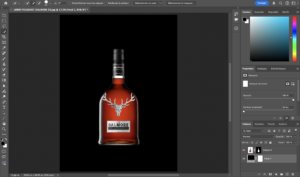
This technique offers full control over the clipping and integration of the subject into its new environment.
3. Mobile Apps for Quick Results
If you want to edit a photo directly on your smartphone, several apps offer simple options:
- Adobe Photoshop Express: Works well for changing the background of an image and adding a solid color.
- Background Eraser (Android/iOS): Allows you to cut out a subject and easily add a black background.
- PicsArt: An intuitive option for changing backgrounds and adding creative effects.
Conclusion
Whether you need a quick online solution, advanced control with Photoshop, or a mobile alternative, there are several ways to add a black background to a photo. The choice depends on your skill level and the desired result. Online tools are perfect for quick edits, while Photoshop offers more precise and professional work.
Jérémy Carlo is the editorial director at Rétines, where he ensures the consistency and clarity of all content produced by the studio. His role goes beyond writing—he shapes the tone, structures the messages, and upholds a precise, demanding editorial line that stays true to the identity of Rétines. With a background in visual communication and solid experience in content strategy, he bridges the technical world of photography with clear, no-frills writing.
Jérémy works closely with photographers, art directors, and the commercial team to make sure every word published serves the image, the message, and the brand. From blog articles and client presentations to social media posts and internal documents—everything is filtered through his attentive eye. His strength lies in making complex ideas accessible without oversimplifying, and in highlighting the studio’s work without relying on unnecessary superlatives.
Through his writing, Jérémy helps Rétines exist beyond the image—by giving context to projects, emphasizing the thinking behind each shoot, and bringing to light the technical and aesthetic choices that drive each photograph.
Our Clients
Let’s discuss
What we do for you at Rétines
Meticulous work, an organised project and fast delivery. And to achieve this, we mobilise the right resources in our teams at the right time.
01
Pre-production
Artistic and technical direction tailored to the project.
Relevant recommendations on content, form and resources.
02
Photo Shooting
Photos taken by our experienced photographers.
Production that’s controlled, efficient and tailored to the needs of the project, with nothing superfluous.
03
Retouching
Technique
Photographs magnified by our retouching team.
Post-production to meet the commercial challenges of the brief.