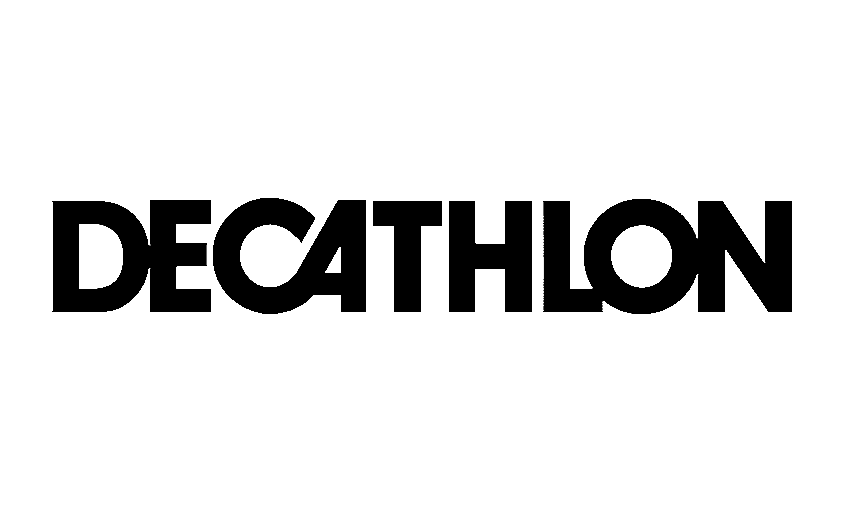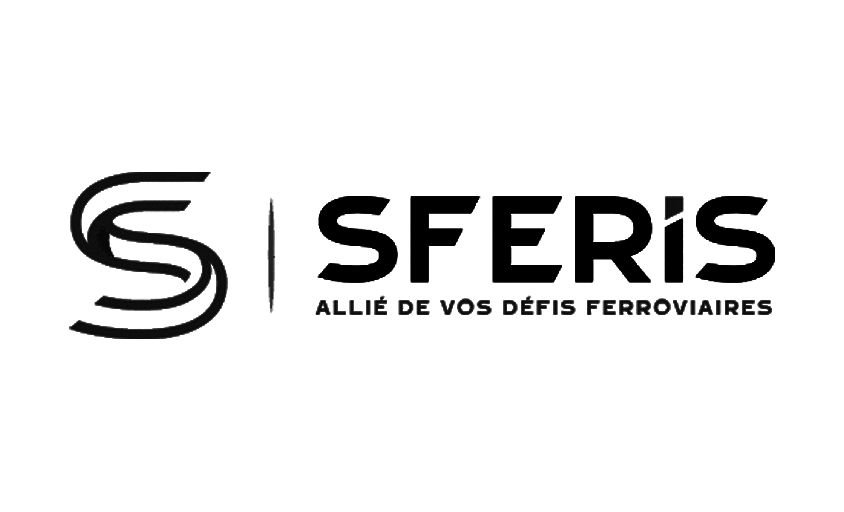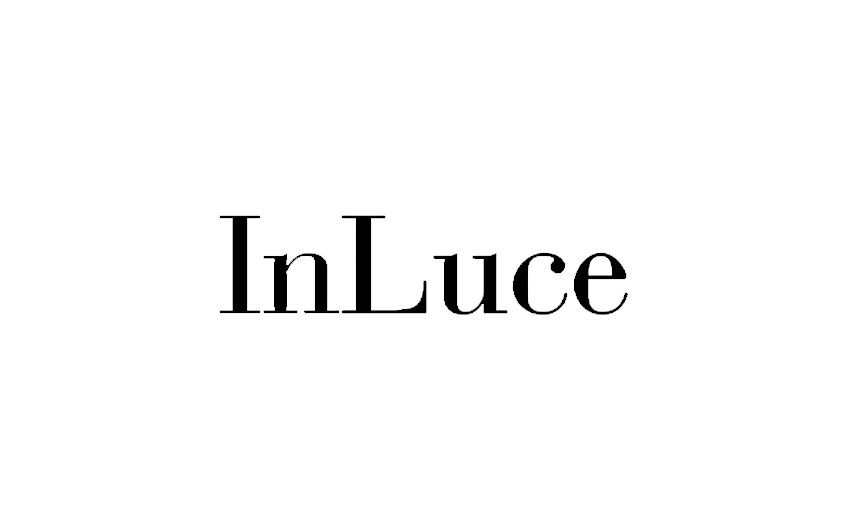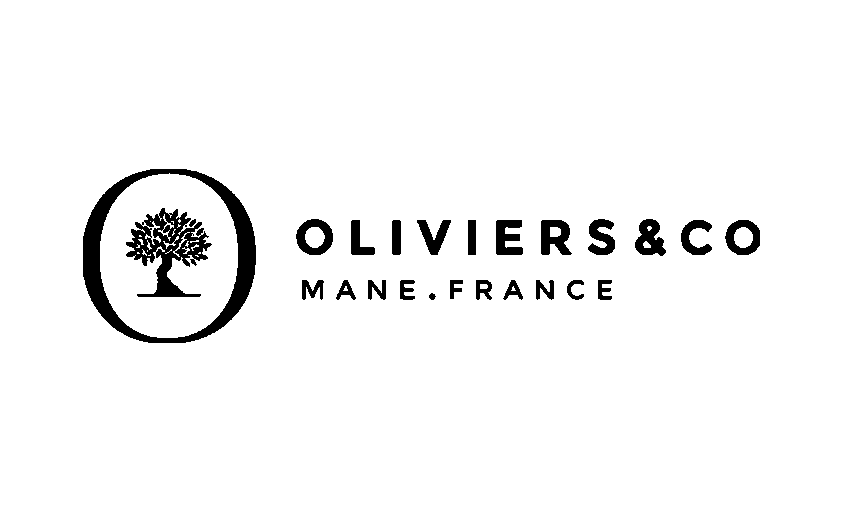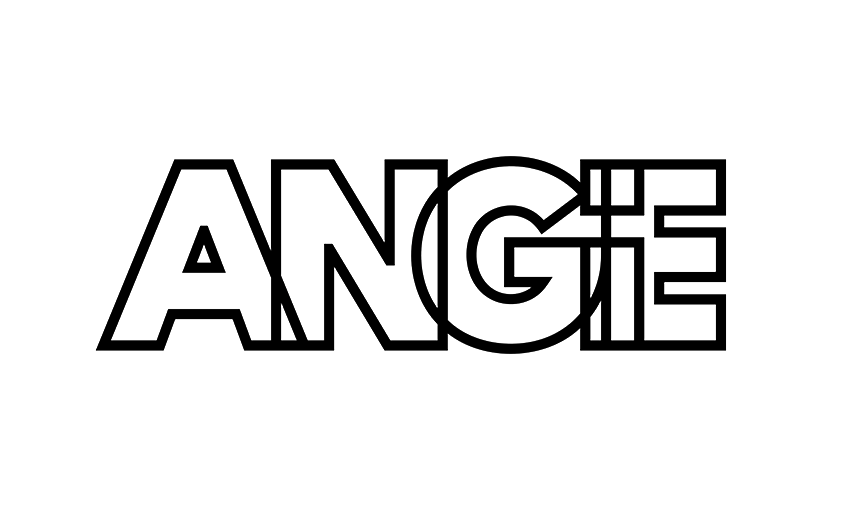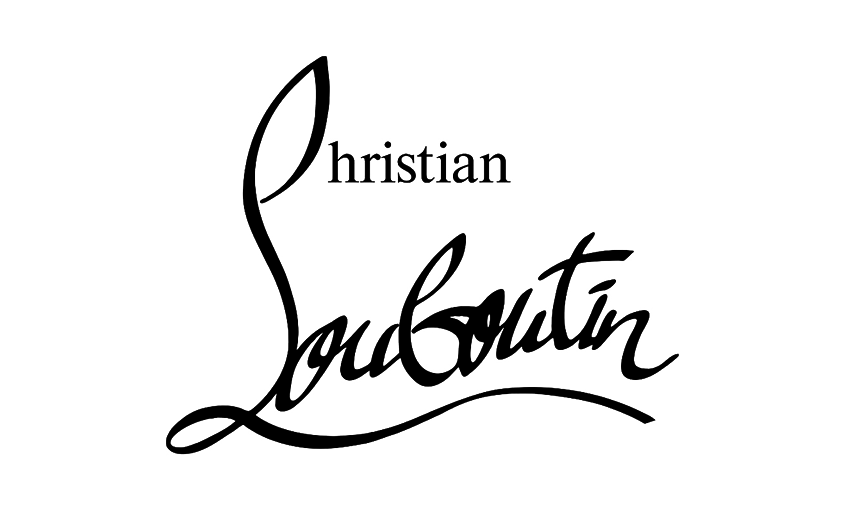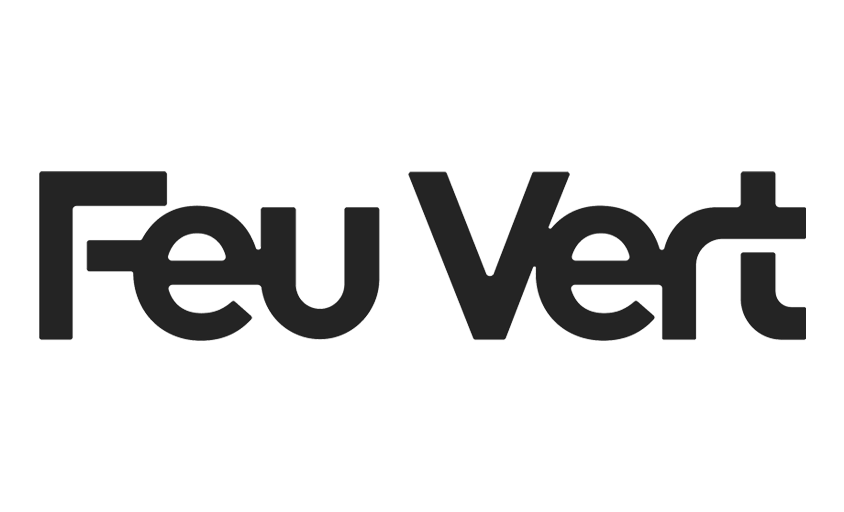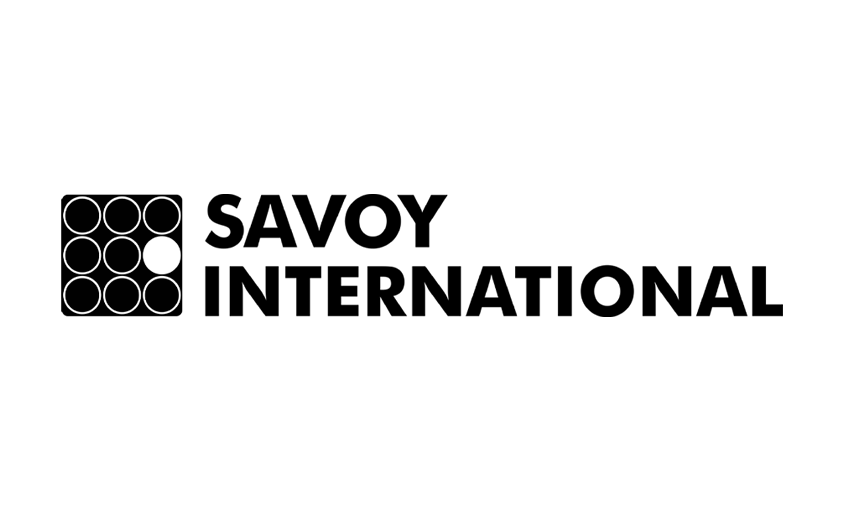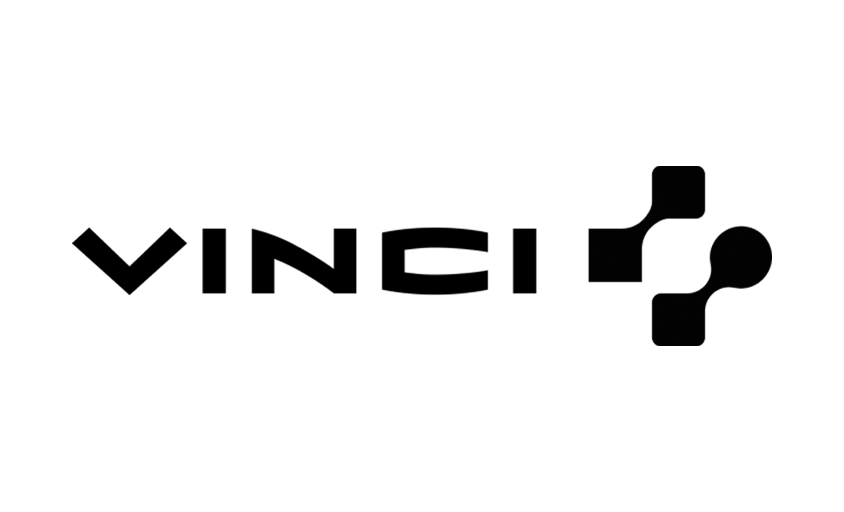Change the Background of a Photo
In this article :
Changing the background of an image is a common task in photo editing, whether it’s for a professional portrait, an e-commerce product, or an artistic photo. If you want to give an image a cleaner look, adapt it for a specific use, or simply remove an unwanted background, changing the background of a photo can dramatically transform a shot.
Why change a photo background?
The background of an image directly influences its perception and visual impact. In photo editing, modifying or removing a background allows for immediate focus on the main subject, whether it’s an object or a person. It also helps maintain graphic consistency, especially when multiple images need to be used together to create a cohesive visual identity. On the other hand, a cluttered background can distract the eye and impair the readability of the visual. This is why this technique is widely used in areas such as advertising, product retouching, fashion, and corporate photography.
Tools for changing a photo background
There are several ways to make this modification, whether using professional software or online tools.
- Automated solutions: Platforms like Remove.bg (free) or Canva (paid) allow you to remove a background in a few seconds.
- Specialized software: Photoshop remains the reference for more precise and natural work.
- Mobile apps: Convenient for quick edits, some apps allow you to extract a subject and modify the background directly on your smartphone.
The choice of tool depends on the desired level of precision and the context in which the final image will be used.
Common methods for changing a background with Photoshop
If you’re looking for clean and detailed masking, Photoshop is an essential ally. Here are three techniques suited for different types of images:
- Automatic subject selection: Quick and efficient for portraits with a clear contrast between the subject and background.
- The Pen Tool: Ideal for precise masking, especially for objects with complex contours.
- Layer masks: Allow for gradual refinement of the cutout for a natural result.
To explore these techniques in detail, check out our dedicated article: clipping an image in Photoshop.
Choosing the Right Background
Once the clipping is done, the next step is to replace the background. Several options are available:
- A neutral background (white, gray, black) for a clean and professional look.

- A textured background that adds depth and character to the image.
- A customized background with a graphic effect or a landscape.
For an optimal result, it’s essential to adjust the brightness and shadows of the subject to the new background to ensure a realistic integration.
Conclusion
Changing the background of a photo is a straightforward process with the right tools and an appropriate method. Whether it’s for a quick online edit or a more detailed job in Photoshop, this technique fits perfectly into a broader photo retouching approach.
If you’d like to discover more photo retouching tips, feel free to check out our article on the topic: simple tricks in photo editing!
Jérémy Carlo is the editorial director at Rétines, where he ensures the consistency and clarity of all content produced by the studio.
Our Clients
Let’s discuss
What we do for you at Rétines
Meticulous work, an organised project and fast delivery. And to achieve this, we mobilise the right resources in our teams at the right time.
01
Pre-production
Artistic and technical direction tailored to the project.
Relevant recommendations on content, form and resources.
02
Photo Shooting
Photos taken by our experienced photographers.
Production that’s controlled, efficient and tailored to the needs of the project, with nothing superfluous.
03
Retouching
Technique
Photographs magnified by our retouching team.
Post-production to meet the commercial challenges of the brief.